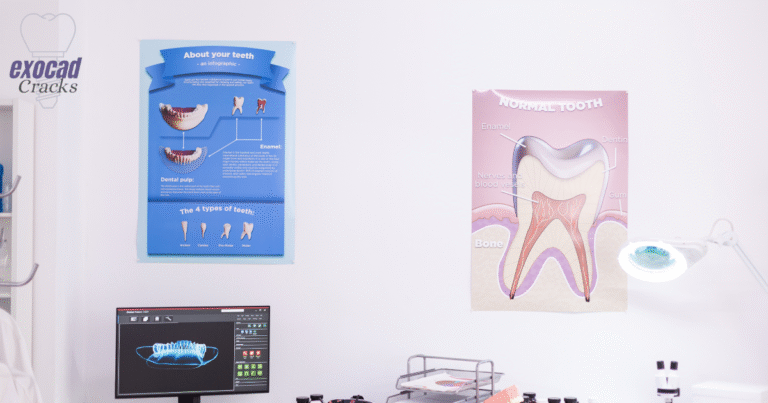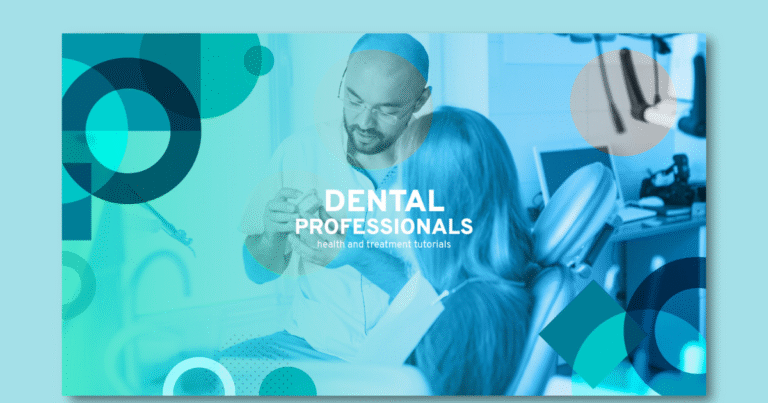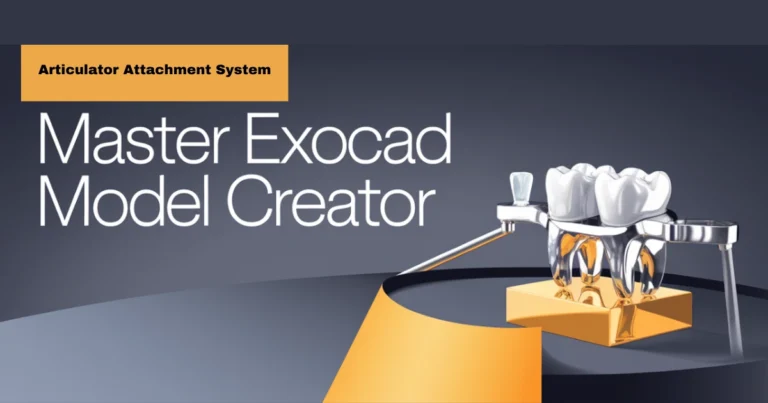Common Errors in Exocad DentalCAD: 7 Powerful Fixes You Should Know
📑 Table of Contents
🧠 Introduction
Exocad DentalCAD is one of the most advanced dental design software programs used globally by dental labs and professionals. However, Common Errors in Exocad DentalCAD can occur, especially after installation, and might disrupt your workflow.
In this post, we’ll walk through the top Exocad DentalCAD issues users face, and how to fix them step-by-step—making sure your system is stable, secure, and ready for productivity.
🛠️ Common Exocad DentalCAD Errors After Installation

System incompatibilities, missing files, or outdated drivers often cause issues after installation—learn how to avoid them.
Here are the most frequent problems users report:
License not detected
Application not launching
Slow performance or freezing
Graphics card not supported
Error connecting to the database
Crashes after update or installation
Missing modules (e.g., Model Creator, DICOM viewer)
Let’s now fix each one of these in a structured way.
🧩 Step-by-Step Fixes for Exocad Errors
🔐 1. License Error
Symptoms:
License not found
Dongle not detected
Solutions:
Ensure the dongle is plugged in correctly.
Use the official Exocad Dongle Manager to validate your license.
Check if USB ports are functioning properly.
Update your dongle drivers via Exocad’s official support:
👉 https://exocad.com/support
🎮 2. Graphics Card Compatibility Issue
Symptoms:
Exocad won’t load
Screen freezes or crashes
Solutions:
Install the latest NVIDIA or AMD graphics drivers.
Exocad DentalCAD works best with NVIDIA GTX/RTX series.
Avoid integrated graphics (e.g., Intel HD Graphics).
In NVIDIA settings, force the app to use the high-performance GPU.
- Update your dongle drivers via Exocad’s official support:
👉 https://exocad.com/support
🔗 3. Database Connection Failed
Symptoms:

Fixing Database Errors in Exocad DentalCAD
Learn how to resolve database connection failures caused by misconfigurations or service issues in Exocad.Cannot connect to database
SQL Error
Solutions:
Check if the PostgreSQL database service is running.
Go to
services.msc→ Restart the PostgreSQL service.Make sure firewall or antivirus isn’t blocking the connection.
Validate the database.ini file in Exocad’s folder.
⚠️ 4. Exocad Crashes on Startup
Symptoms:

Exocad Crashes on Startup? Fix corrupt files, update drivers, or disable conflicting apps to resolve loading issues. App crashes without error
Exocad stuck on the loading screen
Solutions:
Remove temporary files from
AppData\Local\ExocadReinstall Exocad with Admin rights
Use Windows Event Viewer to locate crash logs
Disable background apps (e.g., antivirus or VPN)
📦 5. Missing Modules or Add-ons
Symptoms:
Certain tools not working
Options greyed out
Solutions:
Check if your license includes the required module
Reinstall or reactivate the add-on using the Exocad configuration wizard
Verify your dongle includes permissions for modules like:
Model Creator
Implant Module
DICOM Viewer
Bar Module
🛡️ Preventing Future Errors

Avoid common errors by using the official version, updating your system, and following best practices for reliability.
To minimize Exocad DentalCAD errors, follow these best practices:
💽 Always use the official version of Exocad
🚫 Avoid cracked or pirated software—causes instability
🔄 Keep your Windows OS, drivers, and Exocad up-to-date
☁️ Regularly back up your patient data and configurations
🧪 Test Exocad on a virtual machine before large updates
🛠️ Use a dedicated PC with recommended hardware specs
🧾 Conclusion
Experiencing Exocad DentalCAD errors after installation is common but fixable with the right steps. Whether it’s a license problem, database issue, or module glitch, following the fixes above can help you restore full functionality and workflow.
❓ FAQs
Q1: What to do if Exocad keeps crashing on Windows 11?
A: Downgrade to Windows 10 temporarily or install the latest compatibility patch from Exocad support.
Q2: Can I run Exocad without a graphics card?
A: It’s not recommended. Exocad requires dedicated GPU for stable 3D performance.
Q3: How to check if my dongle is working?
A: Use the Exocad Dongle Manager or verify in Device Manager > USB devices.
Q4: Is Exocad compatible with Mac OS?
A: No, Exocad is designed for Windows only. Use Bootcamp or a Windows virtual machine.